Choosing the Right Template
The first step in using free templates on Blogger is selecting the right one for your blog. Blogger provides a variety of templates, each with its unique design and layout. To browse the available options, log in to your Blogger account, navigate to the “Theme” section, and click “Customize.” You can explore different templates from there under the “Choose a new theme” tab.
Consider the following factors when choosing a template:
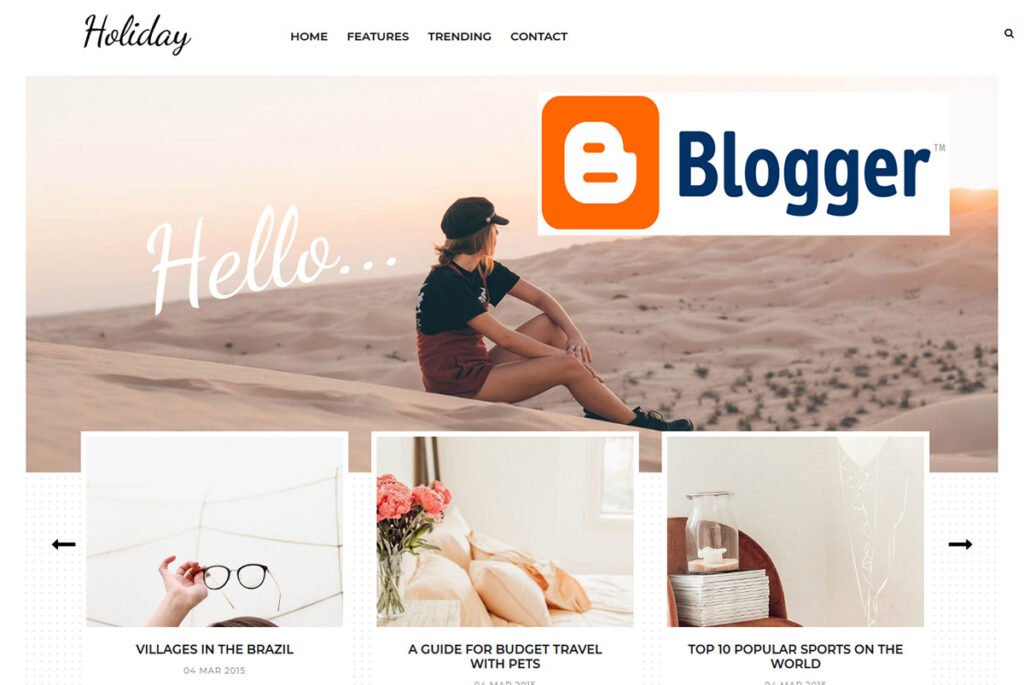
- Design: Look for a design that complements the theme and content of your blog. Whether you’re running a personal blog, a professional portfolio, or a niche website, choose a template that reflects your style and brand identity.
- Features: Pay attention to the features offered by each template, such as customizable widgets, navigation menus, and mobile responsiveness. Choose a template that provides the necessary functionality to engage your audience effectively.
- Customizability: While free templates come with pre-defined layouts, many offer customization options to tailor the design to your preferences. Check if the template allows you to change colors, fonts, and other elements to match your branding.
Installing the Template
Once you’ve found the perfect template for your blog, it’s time to install it. Follow these steps to install a new template on Blogger:
- In the “Theme” section of your Blogger dashboard, click the “Customize” button for the blog you want to update.
- Click the “Browse” button under the “Choose a new theme” tab to browse the available templates.
- Select the template you want to use and click “Apply to Blog” to install it.
Customizing the Template
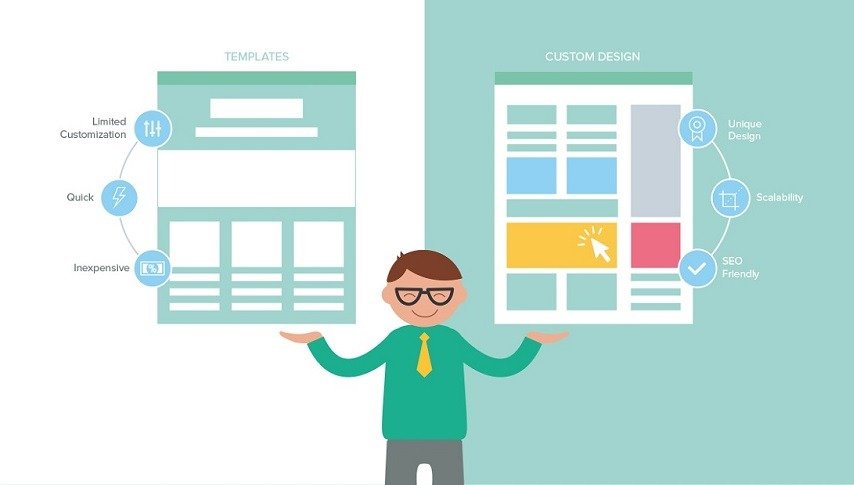
After installing the template, you can customize it to suit your preferences and branding. Here are some customization options you might consider:
- Layout: Adjust the layout of your blog by rearranging or adding new widgets. Widgets allow adding elements like a search bar, social media buttons, or a subscription form to your blog’s sidebar or footer.
- Colors and Fonts: Personalize your blog’s color scheme and typography to align with your branding. Most templates offer options to change the colors of various elements, such as headers, backgrounds, and text and select from various fonts.
- Header and Footer: Customize your blog’s header and footer sections to make them more visually appealing and functional. You can add a custom logo, navigation menu, or copyright information to these areas.
- Mobile Optimization: Ensure your blog looks great on mobile devices by previewing and optimizing its layout for smaller screens. Many Blogger templates are mobile-responsive, but you may need to adjust certain elements for optimal viewing on smartphones and tablets.
Previewing and Publishing Your Changes
Before making your customized template live, it’s important to preview your changes to ensure everything looks the way you want it to. Blogger allows you to preview your blog in both desktop and mobile modes to see how it will appear to your readers on different devices.
Once satisfied with the changes, click the “Save” button to publish your updated template. Your blog will now reflect the new design and layout you’ve chosen, providing your readers with a fresh and engaging experience.
Conclusion
Using free templates on Blogger is an easy and effective way to enhance the design of your blog without the need for advanced technical skills. Choosing the right template, customizing it to suit your preferences, and previewing your changes before publishing allows you to create a visually appealing and professional-looking blog that attracts and retains readers. Experiment with templates and customization options to find the perfect combination representing your unique style and brand identity. Happy blogging.
Q&A
How do I use Blogger templates?
Choose a theme
- Sign in to Blogger.
- At the top left, click the Down arrow .
- Click a blog to update.
- In the left menu, click Theme.
- Select your theme, and at the bottom, click Apply. To save a copy of your theme, in the top right, click More Backup. Download.
Which blogger template is best for AdSense?
“Adsense Ready” by Template Monster: This template is specifically designed to be SEO-friendly and AdSense-ready, with a clean and modern design that is perfect for bloggers looking to monetize their website.



