Are you looking to give your Blogger blog a fresh new look? Installing a new theme is one of the easiest ways to do that. Whether you’ve found the perfect theme online or created your own, installing it on your Blogger site is straightforward. This guide will walk you through installing a new theme on your Blogger blog.
Step 1: Choose a Theme
Before you can install a theme, you need to choose one that suits your style and the purpose of your blog. There are many websites where you can find free and premium Blogger themes. Some popular options include the official Blogger Template Gallery, Themeforest, and Gooyaabi Templates. Browse through the available themes and select one that you like.
Step 2: Download the Theme
Once you’ve found the perfect theme, download the theme files to your computer. Themes typically come as a zip file containing all the necessary files for the design, including CSS, HTML, JavaScript, and image files.
Step 3: Extract the Theme Files
After downloading the theme, locate the zip file on your computer and extract its contents. You can do this by right-clicking on the zip file and selecting “Extract” or “Extract Here.” This will create a folder containing all the theme files.
Step 4: Log in to Your Blogger Account
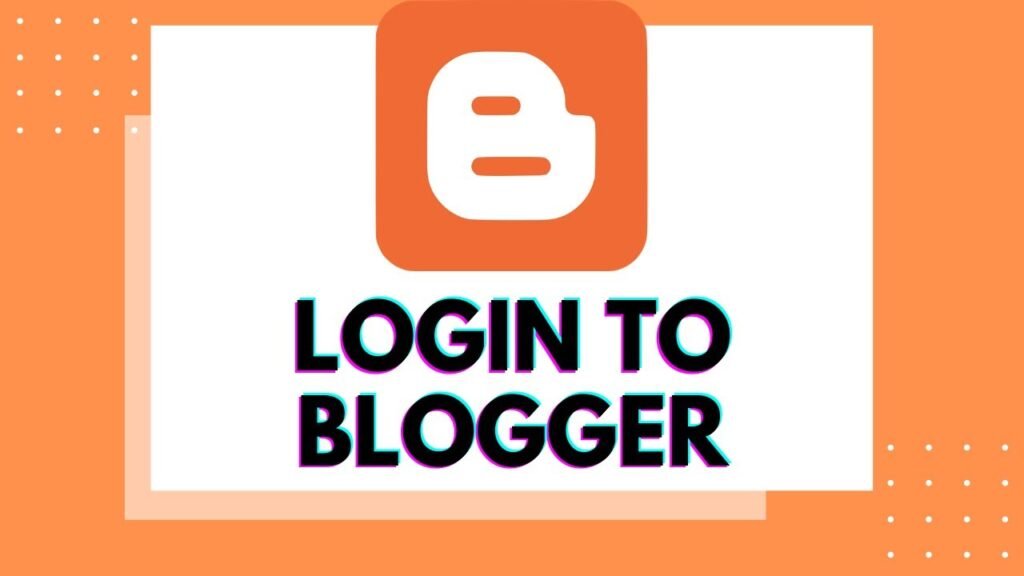
Now, log in to your Blogger account using your Google credentials. Once logged in, you’ll be taken to the Blogger dashboard.
Step 5: Go to the Theme Section
In the Blogger dashboard, navigate to the “Theme” section. You can find this in the left-hand menu. Click on “Theme” to access the theme settings for your blog.
Step 6: Backup Your Current Theme (Optional)
Before installing a new theme, it’s a good idea to back up your current theme settings. To do this, click the “Backup/Restore” button in the top right corner of the theme settings page. This will allow you to download a copy of your current theme, which you can restore later.
Step 7: Upload the New Theme
To upload the new theme, click the “Backup/Restore” button again. This time, click on the “Choose File” button and select the XML file of the theme you downloaded earlier. This file is usually named “theme.xml” or “template.xml.” Once selected, click the “Upload” button to install the new theme.
Step 8: Customize Your Theme (Optional)

Once the new theme is uploaded, you can customize it to suit your preferences. You can modify the layout, fonts, colors, and more from the “Theme” section in the Blogger dashboard. Explore the different customization options until you’re satisfied with the look of your blog.
Step 9: Preview and Save Changes
Before making the new theme live on your blog, previewing your changes is a good idea. You can do this by clicking the “Preview” button in the theme settings. Once you’re happy with how everything looks, click on the “Save” button to apply the new theme to your blog.
Step 10: Publish Your Blog
Finally, after saving your changes, click the “Publish” button in the top right corner of the Blogger dashboard to make your blog live with the new theme.
Congratulations! You’ve successfully installed a new theme on your Blogger blog. Now, you can enjoy your fresh look and continue sharing your thoughts and ideas with the world.
Q&A
How to install a custom theme in Blogger?
Change settings like background & column widths
- Sign in to Blogger.
- At the top left, click the Down arrow.
- Click a blog to update.
- In the left menu, click Theme.
- Under “My theme,” click Customize. To customize your background image or other settings, use the left menu.
- In the bottom right, click Save.
How do I import a template to Blogger?
Go to your https://www.blogger.com dashboard -> Theme tab -> click on that little triangle next to [Customize] -> select Backup (just in case) -> open the menu again -> select Restore -> upload your new blogger-theme.



